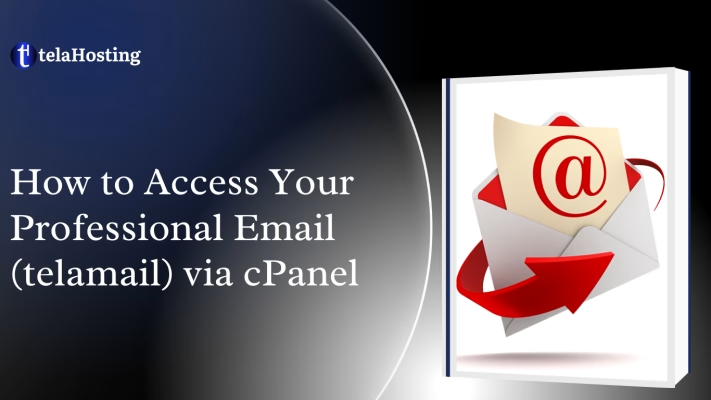
Step 1: Log in to Your telaHosting Account
- Visit www.telahosting.com and log in with your username and password.
- Navigate to your Dashboard.
Step 2: Access Your cPanel
- In your dashboard, find your hosting plan.
- Click on Log in to cPanel to open the cPanel interface.
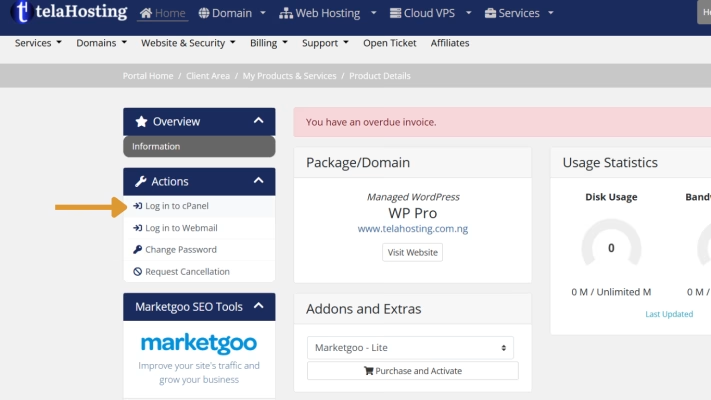
Step 3: Locate the Webmail Section
- In the cPanel interface, scroll down to the Email section.
- Click on Email Accounts.
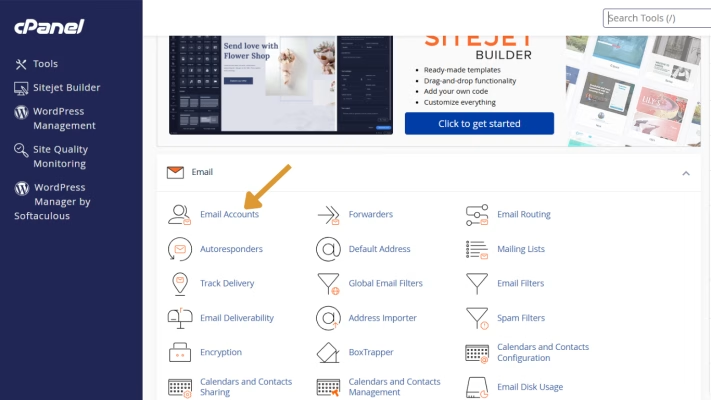
Step 4: Access Webmail for a Specific Email Account
- On the Email Accounts page, locate the email account you want to access.
- Click on the Check Email button next to the account.
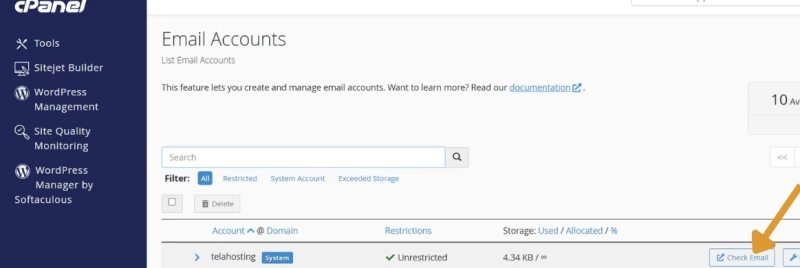
Step 5: Choose a Webmail Application
- You’ll be presented with a choice of webmail applications, such as Horde, Roundcube, or SquirrelMail (options may vary).
- Select your preferred application by clicking on it.
- The chosen application will open, displaying your inbox.
Roundcube webmail interface:
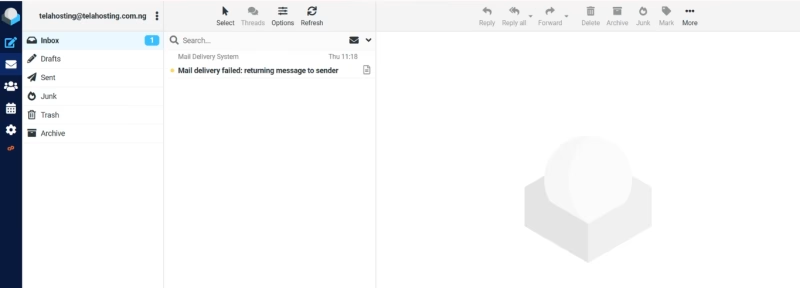
Using direct link: Log in Directly to Webmail (Optional)
If you prefer, you can access your webmail directly without going through cPanel:
- Open a browser and go to
https://yourdomain.com/webmail (replace yourdomain.com with your actual domain).
- Enter your full email address and the corresponding password.
- Click Log In.
And that’s it! You’re now ready to access and manage your emails using cPanel Webmail on telaHosting. 🌟
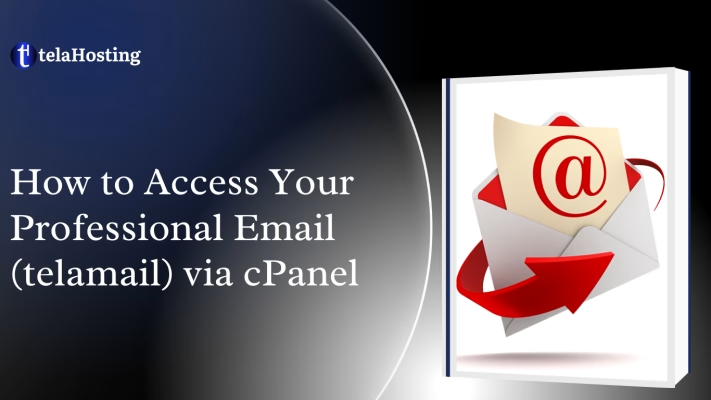
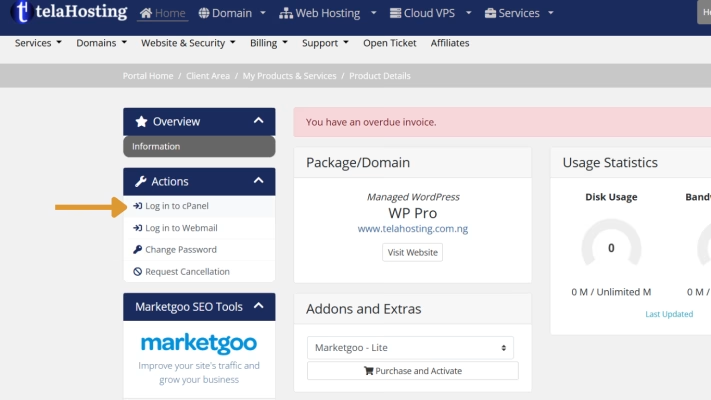
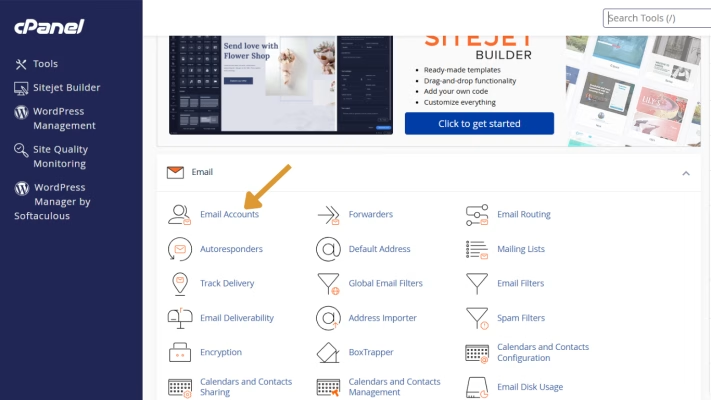
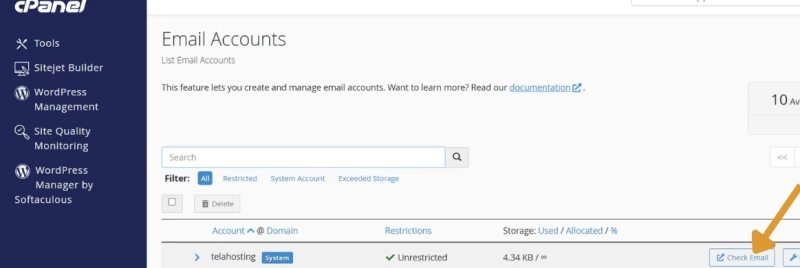
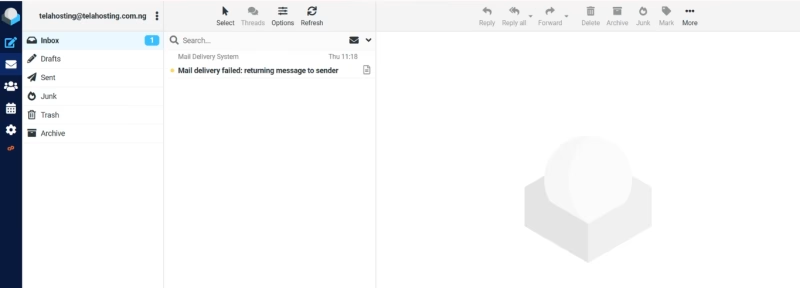
Need help? Our friendly support team is always here for you! Reach out below.
Happy hosting! 🌟