$14.11 /1 yr
$17.49 /1 yr
$13.74 /1 yr
$3 /1 yr
✅ Become an affiliate and earn. Learn More
✅ Become an affiliate and earn. Learn More

$14.11 /1 yr
$17.49 /1 yr
$13.74 /1 yr
$3 /1 yr
$5.08 /1 yr
$10 /1 yr
$13.50 /1 yr
$17.49 /1 yr
$17.49 /1 yr
$17.08 /1 yr
$41.45 /1 yr
$10 /1 yr


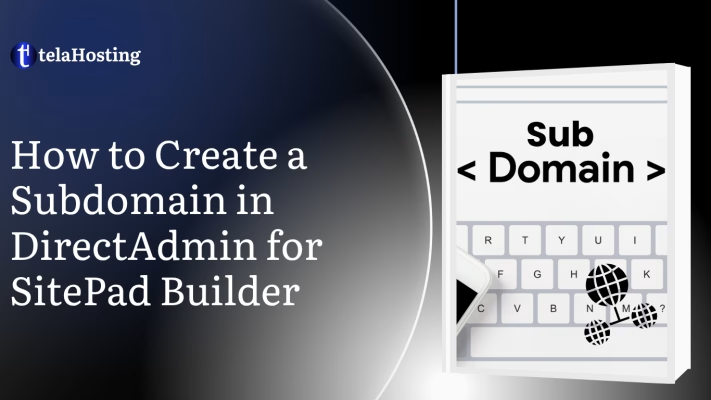
Table of Contents
ToggleGo to your DirectAdmin URL (e.g., yourdomain.com:2222)
Enter your username and password
From the User Level Dashboard, scroll to the Account Manager section.
Click “Subdomain Management”
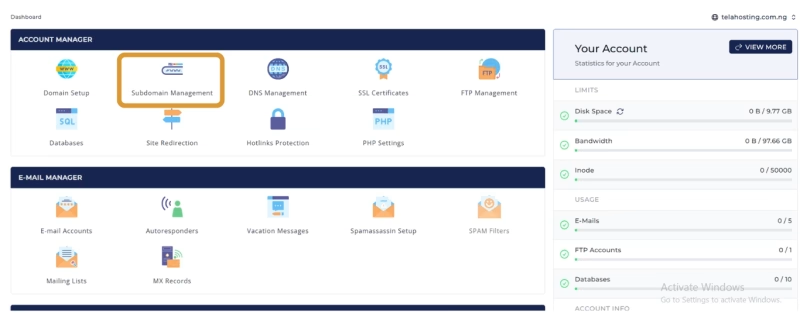
Click the “Add Subdomain” button.
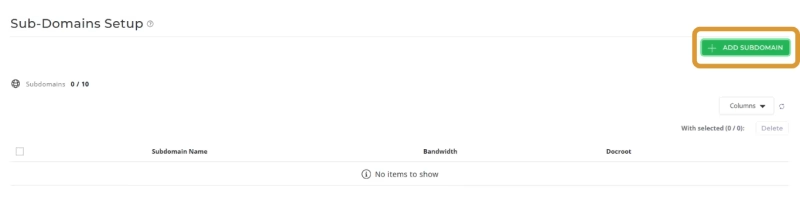
In the Subdomain field, type only the subdomain part.
Example: If you want test.yourdomain.com, enter only test.
When you type in your subdomain, there will be a dropdown option; select the second option if you are using it on SitePad.
Click “Add Subdomain.”
🎉Done! The subdomain is now active and will create a folder like domains/yourdomain.com/public_html/test
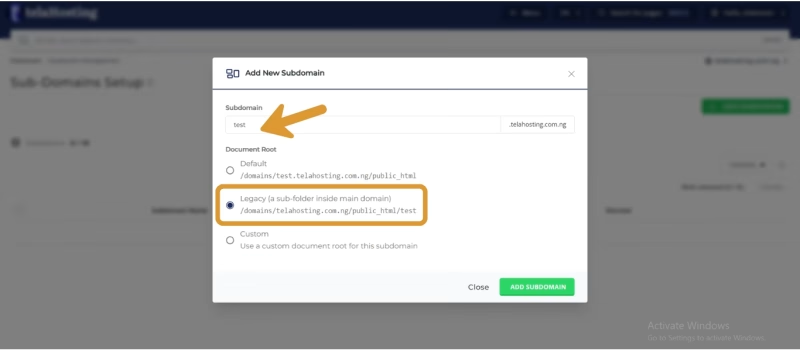
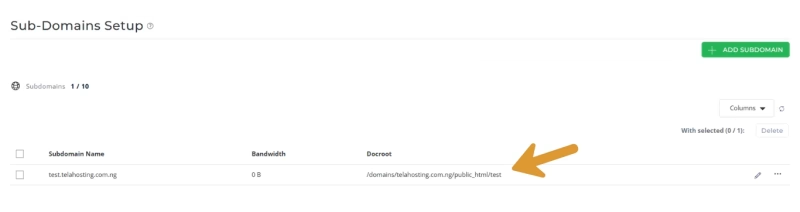
Go back to your DirectAdmin dashboard.
Look under Extra Features, then click SitePad Website Builder.
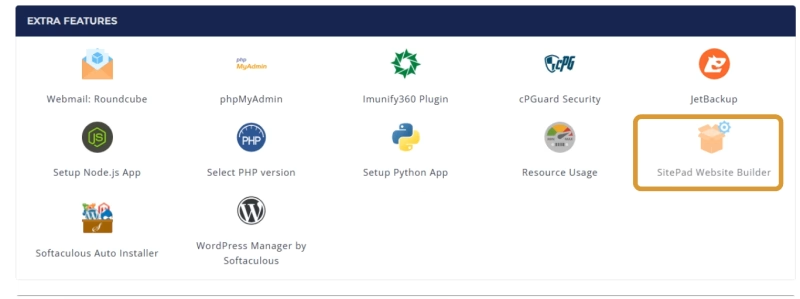
Once SitePad loads:
Click ” Add New Site.”
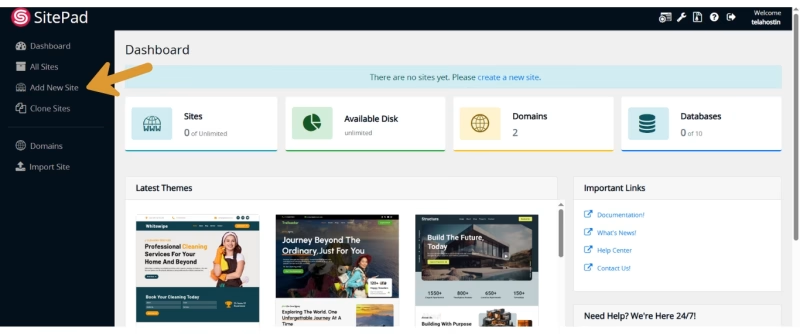
Select your full subdomain URL (e.g., blog.yourdomain.com)
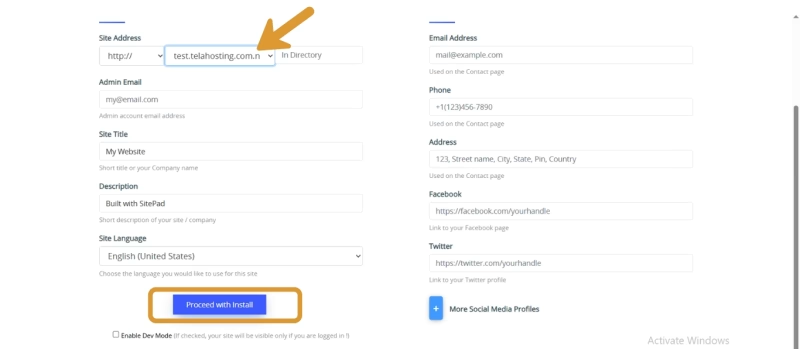
Choose a theme and start building.
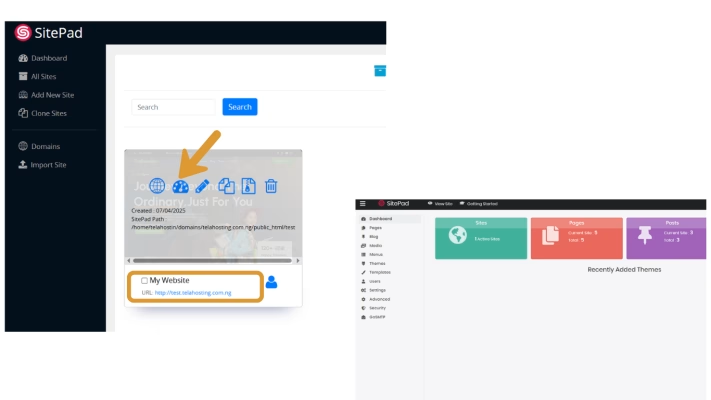
With this you can successfully create an active subdomain to be used on SitePad Builder. Happy Hosting.
Need help? Our friendly support team is always here for you! Reach out below.
Happy hosting! 🌟