$14.11 /1 yr
$17.49 /1 yr
$13.74 /1 yr
$3 /1 yr
✅ Become an affiliate and earn. Learn More
✅ Become an affiliate and earn. Learn More

$14.11 /1 yr
$17.49 /1 yr
$13.74 /1 yr
$3 /1 yr
$5.08 /1 yr
$10 /1 yr
$13.50 /1 yr
$17.49 /1 yr
$17.49 /1 yr
$17.08 /1 yr
$41.45 /1 yr
$10 /1 yr


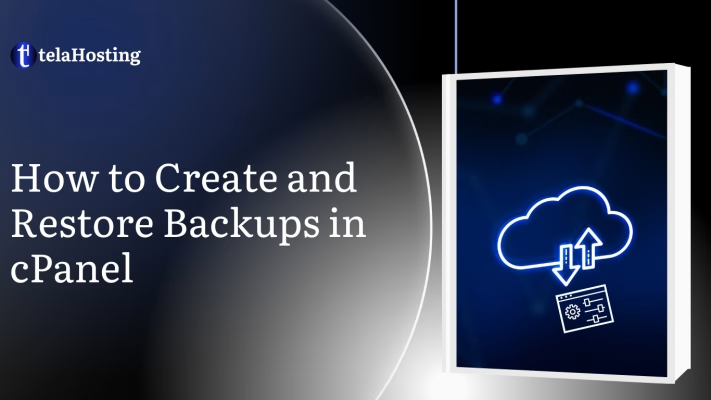
In this article you can find the guidelines on creating and restoring backups in cPanel.
The Backups menu in the section Files allows you to generate/restore backups of:
A full cPanel backup includes all account files, databases, email accounts, and settings.
We recommend creating a full cPanel backup before any major data modification/migration.
1. Go to cPanel > Files section > Backup Wizard menu:
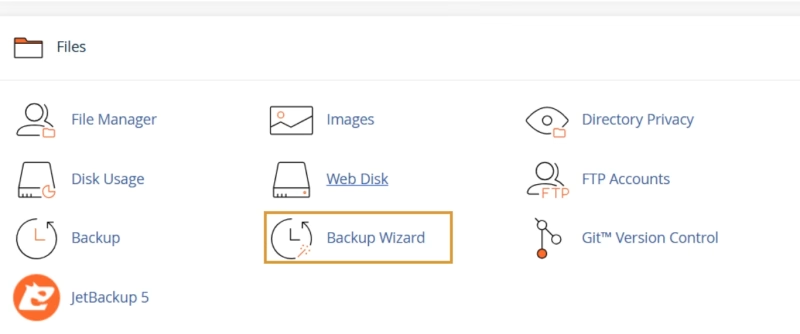
2. Click on Backup.
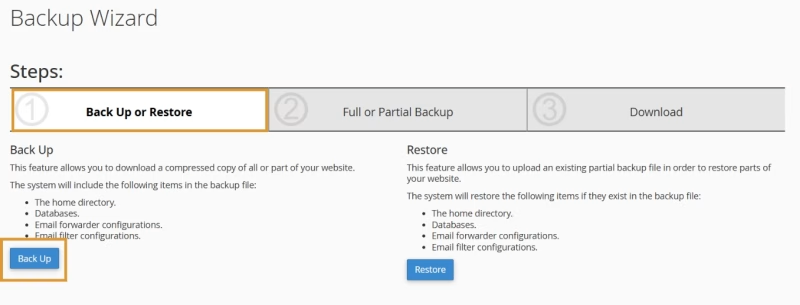
It will show if you want a full or partial backup; kindly choose your preferred choice.
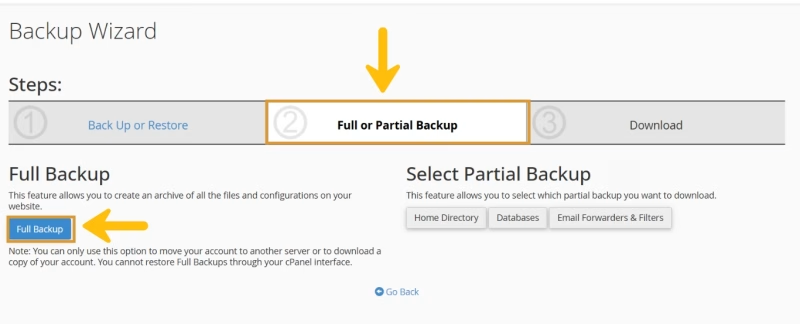
By default, a full cPanel backup will be saved into your account’s home directory.
Go ahead and change the backup destination if you would like to choose another target location for the backup.
Click on Generate Backup to proceed:
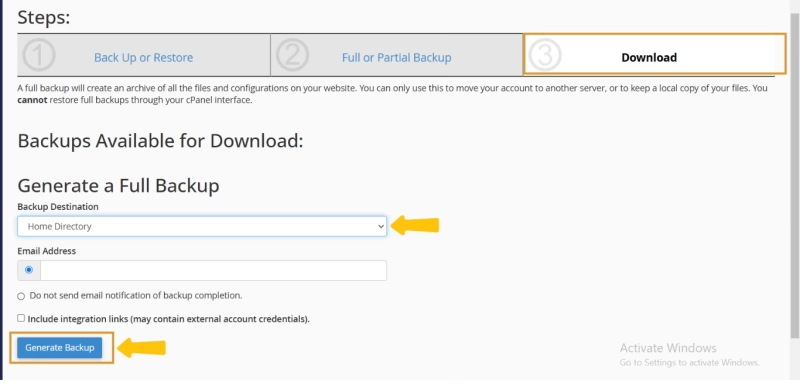
You will see the following message notifying you about the start of the backup generation process.
With this you can successfully create and restore backups in cPanel.
Need help? Our friendly support team is always here for you! Reach out below.
Happy hosting! 🌟