$14.11 /1 yr
$17.49 /1 yr
$13.74 /1 yr
$3 /1 yr
✅ Become an affiliate and earn. Learn More
✅ Become an affiliate and earn. Learn More

$14.11 /1 yr
$17.49 /1 yr
$13.74 /1 yr
$3 /1 yr
$5.08 /1 yr
$10 /1 yr
$13.50 /1 yr
$17.49 /1 yr
$17.49 /1 yr
$17.08 /1 yr
$41.45 /1 yr
$10 /1 yr


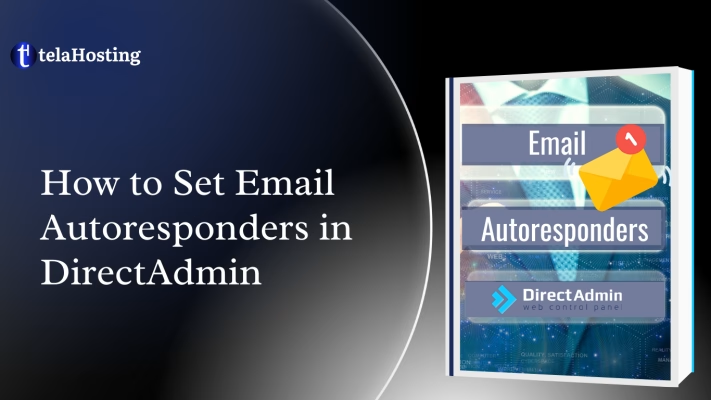
Welcome! This guide will show you how to set up email autoresponders in DirectAdmin. Follow these simple steps to manage your email efficiently.
Table of Contents
ToggleIn the E-Mail Manager, click on Autoresponders.
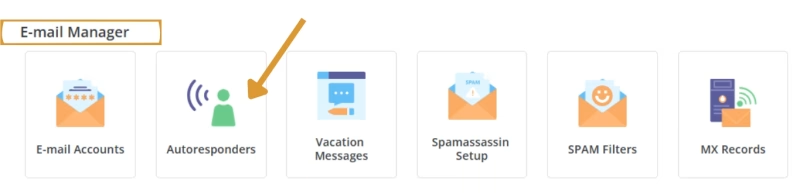
Click on Create Autoresponder.

Enter the email address that should send automatic replies.
Type the subject and message for the automatic reply (e.g., “Thank you for your email; we will get back to you soon!”).
Set a Reply delay (optional) if you don’t want immediate responses.
Click Create to activate the email autoresponder.
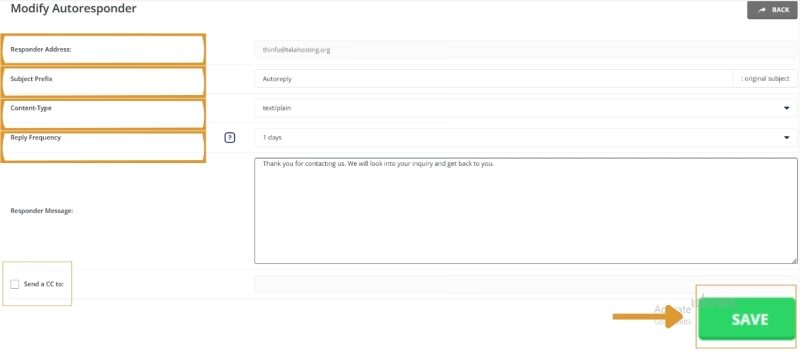
Send an email to the address with the autoresponder enabled.
Check if you receive the automatic reply.
Double-check that your autoresponder message is clear and professional.
Contact support if you face any issues. Happy Hosting🌟.
Need help? Our friendly support team is always here for you! Reach out below.
Happy hosting! 🌟