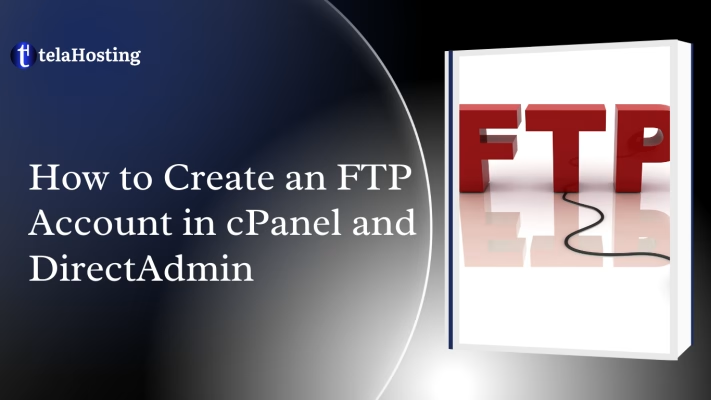
This guide provides step-by-step instructions for creating an FTP account in both cPanel and DirectAdmin, including considerations for main domains, subdomains, and subdirectories. This enables efficient file uploads for both large, small, dynamic, and static websites.
Creating an FTP Account in cPanel
Prerequisites
- Access to a cPanel hosting account with your username and password.
- Knowledge of the directory you want the FTP account to access (e.g.,
public_htmlfor the main domain,public_html/subdomain_folderfor a subdomain, orpublic_html/subdirectoryfor a subdirectory).
Step 1: Log In to cPanel
- Open your web browser and navigate to your cPanel login URL (e.g.,
https://yourdomain.com/cpanelorhttps://yourserverip:2083). - Enter your cPanel username and password.
- Click Login to access the cPanel dashboard.
Step 2: Access the FTP Accounts Section
- In the cPanel dashboard, scroll to the Files section.
- Click on the FTP Accounts icon to open the FTP account management page.
Step 3: Create a New FTP Account
- In the Add FTP Account section, fill in the required fields:
- Log In: Enter the desired username (e.g.,
user). The full FTP username will be[email protected]. - Password: Enter a strong password or use the Password Generator. Save the password securely.
- Directory: Specify the directory the FTP account can access:
- Main Domain: Enter
public_html(or leave as default). - Subdomain: If the subdomain is set up (e.g.,
sub.yourdomain.com), enter its directory (e.g.,public_html/subdomain_folder). Check the path in cPanel’s Subdomains section. - Subdirectory: Enter the path to the subdirectory (e.g.,
public_html/blogforyourdomain.com/blog).
- Main Domain: Enter
- Quota: Set the storage limit (e.g., Unlimited or a specific size like 500 MB).
- Log In: Enter the desired username (e.g.,
- Click Create FTP Account. The new account will appear in the FTP Accounts list.
Step 4: Configure and Test the FTP Account
- Note the FTP account details:
- Username:
[email protected] - Password: The one you set
- Host: Your domain (e.g.,
yourdomain.com) or server IP - Port: 21 (default for FTP)
- Username:
- Open an FTP client (e.g., FileZilla, WinSCP):
- Enter the host, username, password, and port.
- Connect to verify access to the specified directory (e.g.,
public_html,public_html/subdomain_folder, orpublic_html/blog).
- Test uploading a file (e.g.,
test.html) to confirm the account works correctly.
Step 5: Manage the FTP Account (Optional)
- In the FTP Accounts section, you can:
- Change the password or quota.
- Delete the account if no longer needed.
- Click Configure FTP Client to download configuration files for FileZilla or other clients.
Creating an FTP Account in DirectAdmin
Prerequisites
- Access to a DirectAdmin hosting account with your username and password.
- Knowledge of the directory you want the FTP account to access (e.g.,
/domains/yourdomain.com/public_htmlfor the main domain, a subdomain folder, or a subdirectory).
Step 1: Log In to DirectAdmin
- Open your web browser and navigate to your DirectAdmin login URL (e.g.,
https://yourdomain.com:2222orhttps://yourserverip:2222). - Enter your DirectAdmin username and password.
- Click Login to access the dashboard.
Step 2: Access the FTP Management Section
- In the DirectAdmin dashboard, locate the Account Manager section.
- Click the FTP Management icon to open the FTP account management page.
Step 3: Create a New FTP Account
- Click Create FTP Account.
- Fill in the required fields:
- FTP Username: Enter the desired username (e.g.,
user). The full username will typically be[email protected]. - Password: Enter a strong password or use the Random button. Save it securely.
- Directory: Select or enter the directory the FTP account can access:
- Main Domain: Choose
/domains/yourdomain.com/public_htmlor type it manually. - Subdomain: If the subdomain is set up (e.g.,
sub.yourdomain.com), select or enter its directory (e.g.,/domains/yourdomain.com/public_html/subdomain_folder). Verify the path in Subdomain Management. - Subdirectory: Enter the path to the subdirectory (e.g.,
/domains/yourdomain.com/public_html/blogforyourdomain.com/blog). - Custom Directory: If selecting Custom, type the exact path to restrict access.
- Main Domain: Choose
- Choose the access level (e.g., User for restricted access or Admin for broader access, depending on your hosting plan).
- FTP Username: Enter the desired username (e.g.,
- Click Create. The new account will appear in the FTP accounts list.
Step 4: Configure and Test the FTP Account
- Note the FTP account details:
- Username:
[email protected] - Password: The one you set
- Host: Your domain (e.g.,
yourdomain.com) or server IP - Port: 21 (default for FTP)
- Username:
- Open an FTP client (e.g., FileZilla, WinSCP):
- Enter the host, username, password, and port.
- Connect to verify access to the specified directory (e.g.,
/domains/yourdomain.com/public_html, a subdomain folder, or a subdirectory).
- Test uploading a file (e.g.,
test.html) to confirm the account works correctly.
Step 5: Manage the FTP Account (Optional)
- In the FTP Management section, you can:
- Modify the account’s password or directory access.
- Delete the account if no longer needed.
- Suspend or unsuspend the account for temporary restrictions.
Additional Tips for Both cPanel and DirectAdmin
- Security:
- Use strong, unique passwords for FTP accounts.
- Limit directory access to only what’s necessary (e.g., specific subdomain or subdirectory paths).
- Consider using SFTP (Secure FTP) if supported (uses port 22). Check with your hosting provider for SFTP settings.
- Directory Setup:
- Ensure subdomains or subdirectories exist before assigning them to the FTP account. Create them in cPanel’s Subdomains or DirectAdmin’s Subdomain Management sections, or manually create subdirectories in File Manager.
- Troubleshooting:
- If the FTP connection fails, verify the host, username, password, and port. Ensure the directory path is correct and the account has proper permissions.
- Check firewall settings or contact your hosting provider if you encounter connection issues.
- Usage:
- Use the FTP account in an FTP client to upload your static website files, ensuring
index.htmlis placed in the root of the specified directory (e.g.,public_html,public_html/subdomain_folder, orpublic_html/blog). - Test the website after uploading by visiting the corresponding URL (e.g.,
yourdomain.com,sub.yourdomain.com, oryourdomain.com/blog).
- Use the FTP account in an FTP client to upload your static website files, ensuring
Tip: FTP accounts are ideal for managing file uploads to specific directories, especially for larger static websites. Always test the account immediately after creation to ensure proper configuration.
Need help? Our friendly support team is always here for you! Reach out below.
Happy hosting! 🌟