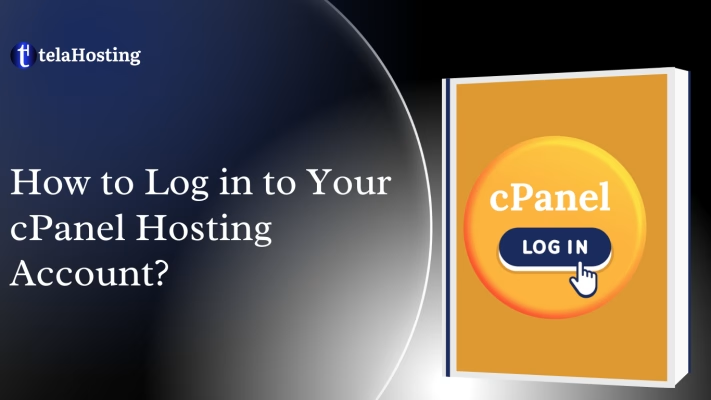
The cPanel login details along with Quick Start Guide are sent to you in the email with the subject “Your Hosting Account Details for yourdomain.tld”. It is sent to the email address assigned to your hosting billing profile, so please check your Inbox as well as the Spam/Junk folders.
If you have ordered a Shared Hosting package, once it is activated, the cPanel auto-login buttons appear in the Account Panel.
Now you can access them in your telaHosting account using the Go to cPanel button or via cPanel shortcuts.
If you have purchased a VPS or a Dedicated server with WHM, you can create and access cPanel accounts using the List Accounts menu.
Select the hosting account cPanel you want to login into from your dashboard. And click on Log in to cPanel.
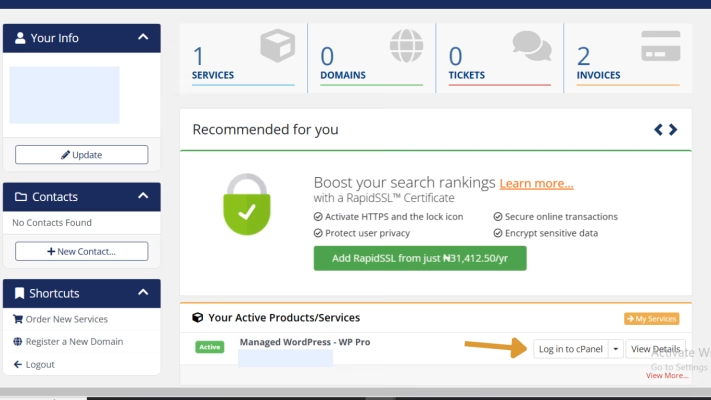
You will automatically see your cPanel dashboard.
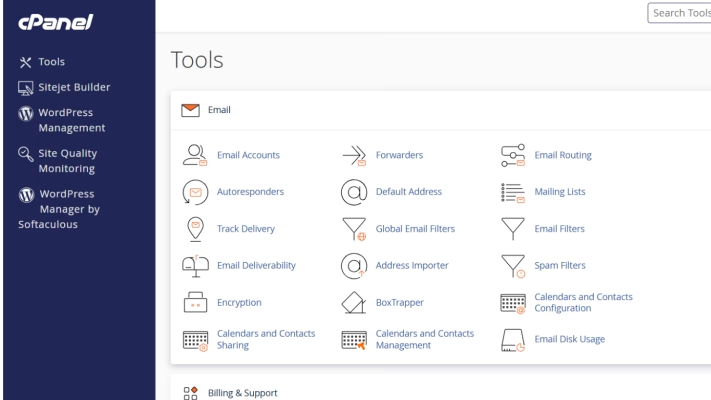
2. The second alternative to accessing your cPanel is this.
Use the following links to log in to your cPanel directly.
Type in one of the following links below into your browser.
yourdomain.com/yourcpanel
cpanel.yourdomain.com
yourdomain.com:2083
Access cPanel via WHM
Follow the steps below:
1. Log into your WHM account. You can do it using the details provided in the welcome email you received after purchasing hosting.
2. From the home page, go to the List Accounts menu (or access it via the Account Information section >> List Accounts):
2. From the home page, go to the List Accounts menu (or access it via the Account Information section >> List Accounts):
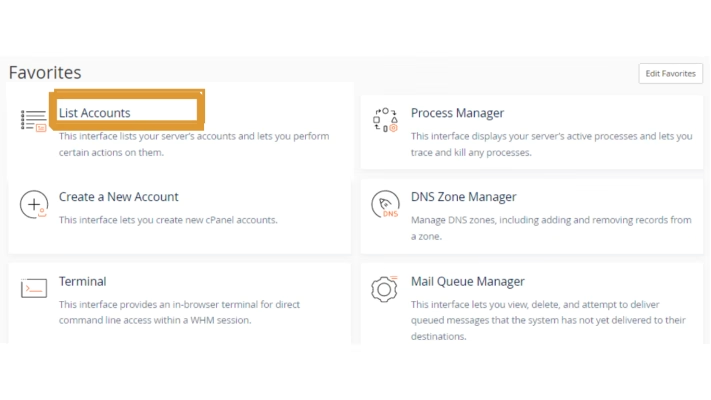
If you haven’t created a cPanel account yet, click on Create a New Account. The detailed guide on how to do it can be found here.
3. Click on the cP sign next to the needed cPanel account:
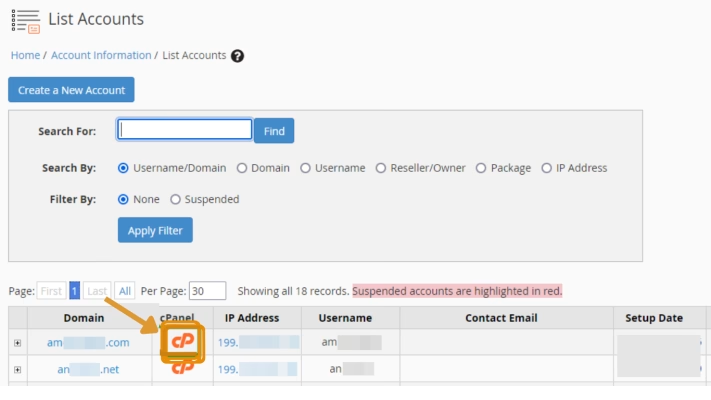
With this, you will be logged in immediately. Happy Hosting🌟
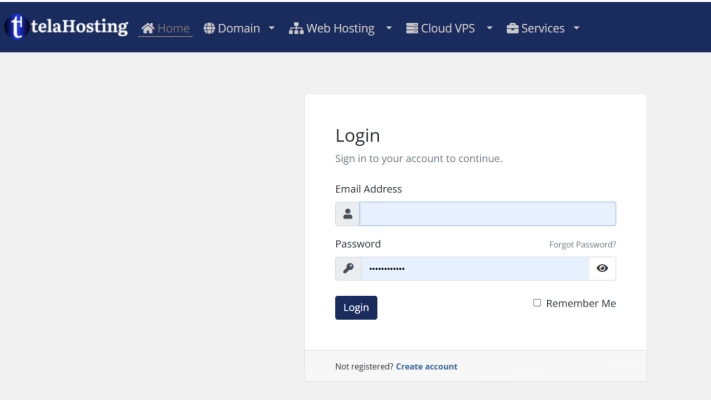
Need help? Our friendly support team is always here for you! Reach out below.
Happy hosting! 🌟